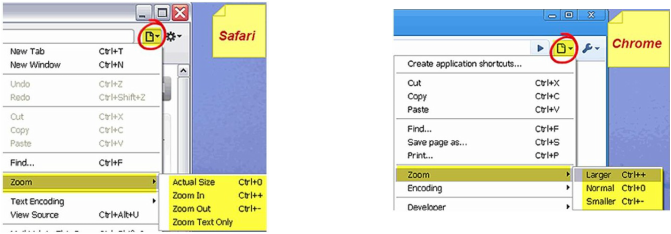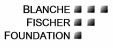Browser Tips
About Browsers
A browser is the software that enables you to see or hear Web pages. Firefox, Internet Explorer, Safari, Chrome and Opera are popular graphical browsers (and they're all free!), and Lynx is an older but still-used text browser. Blind and vision-impaired individuals may surf the Web by using features built into their Windows or Macintosh computers or by using separate screen readers such as Jaws, Window-Eyes, ZoomText and IBM Easy Web Browsing, to name a few.
This site has been designed with the intention that all users should be able to read or listen to it regardless of their Web browsing device. Current browsers offer a faster, more secure, experience and offer users a customizable experience.
Mac Browsers
- Safari: www.apple.com/safari/
- Firefox (by Mozilla): http://www.mozilla.com/en-US/products/download.html
- Chrome (by Google): http://www.google.com/chrome?platform=mac&hl=en
- Camino: http://caminobrowser.org/download/
- Opera: http://www.opera.com/browser/
- Firefox (by Mozilla): http://www.mozilla.com/en-US/products/download.html
- Internet Explorer 8: http://www.microsoft.com/windows/internet-explorer/default.aspx
- Chrome (by Google): http://www.google.com/chrome?hl=en&brand=CHMI
- Safari (yes, there's a Windows version): http://www.apple.com/safari/
- Opera: http://www.opera.com/browser/
- Firefox (by Mozilla): http://www.mozilla.com/en-US/products/download.html
- Chrome (by Google): http://www.google.com/chrome?platform=linux&hl=en
- Opera: http://www.opera.com/browser/
Get More From Your Browser
What ever Web browsing technology you use, it's a good idea to check for updates every few months. Newer browsers have increased security features, load Web pages more quickly and provide more features that allow users to customize viewing and printing preferences.
How to Check Your Browser
Version Look at the top of the browser screen and go to the Help menu (generally toward the upper right corner). Click on that and go to the bottom menu item. Depending on your browser, it will read something like, "About Internet Explorer," "About Firefox," or "About Safari." Click on the About ... link, and the next screen will show you what version you have. Often, if you are using an older version, the screen will include a link to check for updates.
Make Your Browser Work for You
One feature of all graphical browsers in recent years is the ability to adjust the settings in your browser to optimize your Web experience. The specifics of each scenario below will vary among browsers, but the principles are common to all.
- Text too small and hard to read - or too large and clunky?
- Look at the top of the browser screen. If your browser (Internet Explorer, Firefox) has a menu item titled View, click on this. Beneath this will be zoom options. Below are examples — note that Internet Explorer offers two approaches:
If your browser (Safari, Chrome) doesn't have a "traditional" menu across the top, look toward the upper right corner for a page icon. Click on this icon to bring up page options:
- In Firefox and Internet Explorer, you can do this:
Before printing out the page, click on File, then Print Preview. If you can see that you'll lose the right margin, then go back a step and click on File, then Page Layout. Change the page orientation from portrait to landscape, and perhaps even extend the margins a bit. Now print.
- In Internet Explorer 8: Click on Tools > Internet Options > Advanced > Printing. Check or deselect the box next to "Print background colors and images."
- In Firefox: Click on File > Page Setup > Format & Options. Check or deselect the box next to "Print Background (colors & images)."
Copyright ©2010 Blanche Fischer Foundation. All rights reserved. Updated 11/19/2011